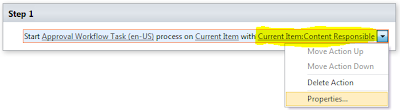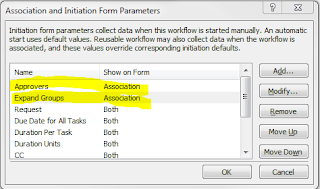To get started, follow the SharePoint Designer Walkthrough: Copy & Modify Publishing Workflow steps 1-4 to make a copy of the "Approval - SharePoint 2010" workflow in the site-collection root. Edit the workflow name to suit your needs and make sure to pick the content type that contains the user field that you will use to auto-assign as the approver in "Pick a base content type to limit this workflow to". Otherwise you won't be able to add a lookup for that content type field. Click OK and save.
Open the saved custom approval workflow and click "edit workflow". Change the name of the "Start Approval Workflow Task" action as you like. Then click on "Parameter: Approvers" to change the "with [these users]" for the workflow action into using an user from the current item that is pending approval. Now, to dynamically assign an approver, you need to click the "Enter participants manually" button.
Then in "Select task participants" click the address book button to open the "Select users" dialog box. Now select "Workflow lookup for a user", which will trigger the "Lookup for person or group" dialog.
Click OK three times, and the start approval workflow action should now look like this:
Now, as a side-effect the comments for the task has been unbound, so you need to click on properties for the workflow action and bind the comments to the "Parameters: Request" again. This will ensure that the text entered in the request field when starting the approval workflow will not be missing when the approver opens the workflow task to approve or reject the pending content.
Click OK two times, and your customized approval workflow with a dynamic approver is almost ready. There are a couple of workflow parameters that are not needed when automatically assigning the approver, these can be hidden from the workflow initiation form so that the author is not confused when the workflow starting form is shown on check-in. Click "Initiation form parameter" in the ribbon and make sure that the "Approvers" and "Expand groups" parameters are not shown during workflow initiation.
Removing the parameters is also an option, it just feels safer to just hide them rather than deleting them. Save and publish your custom content approval workflow as a globally reusable workflow as shown in step 13-15. You can now follow the Configuring Approval in SharePoint steps to use your workflow on a document library that requires content approval, and it will work for the content types that the custom approval workflow is associated with for the selected list.
However, the "Start this workflow to approve publishing a major version of an item" option will be missing when associating the workflow with the document library, even if it is a bonafide approval workflow and even if the list has "Require content approval for submitted items" turned on. This is caused by the workflow being a content type rather than a list workflow, and only list workflows can be configured to start content approval on check-in. Luckily, it is rather simple to change this by editing the XML config file for the published workflow XOML definition using SPD, as shown in Writing Your Own SharePoint Publishing Approval Workflow. I made these changes to the file:
- changed the Category attribute to "List;Language:1033;#ContentType;Language:1033"
- changed the AllowStartOnMajorCheckin attribute to "true"
- removed the ContentTypeId attribute completely
You can now associate and test the custom approval workflow on your document library. These are the typical "Version settings" used for the "Pages" list in publishing sites:
Note that the users that are assigned as the approver must be members of the "Approvers" group in publishing sites, or have the right to edit draft items in the document library, otherwise they cannot open the workflow task to approve or reject the content, even if the user is the owner of the task.