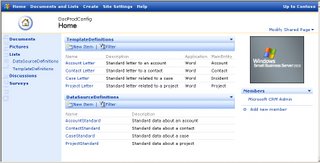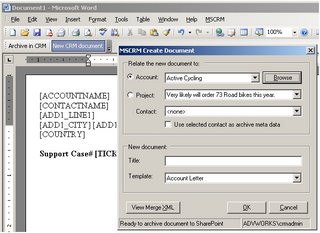I will use a 'Transform Data Task' of type 'Write File' as an example, as this task contains a (output) FilePath property that is likely to change when the package is deployed to another server. In addition, any package that writes files, will most likely require some existing file cleanup mechanism. Deleting existing files is important to ensure that the package can be rerun in the event of a failure, and still produce the same results over and over (reliability).
The 'write file' task type is a special transformation that requires two source columns in the input, one for the target filename and one for the actual data to write to the file. In addition, the properties of the 'write file' task must be edited to specify the output path of the transformation, the file type, options such as overwrite existing files, append to existing files, etc.If you use the property dialog of the transformation, you are effectively hard coding the property values deep inside the each task. As the package grows bigger, it becomes harder and harder to remeber all the places that contains values that need to be re-configured when deploying to another server or changing the server setup. The documentation of how to configure the package will also become a real mess, as you need to describe how to configure every single element of the package.
 Whenever you are about to change a default property value of a DTS element (object), you should consider if the value is subject to requiring re-configuration dependent on the deployment environment. Such values are good candidates for becoming configuration parameters of the DTS package. There are several mechanisms in DTS for storing common configuration values, I prefer using global variables as they are an integral part of the package and easy to administer using the DTS designer.
Whenever you are about to change a default property value of a DTS element (object), you should consider if the value is subject to requiring re-configuration dependent on the deployment environment. Such values are good candidates for becoming configuration parameters of the DTS package. There are several mechanisms in DTS for storing common configuration values, I prefer using global variables as they are an integral part of the package and easy to administer using the DTS designer.Use the 'Global Variables' folder in the 'DTS Package Properties' dialog to define the set of configuration parameters and their initial value. You must define the variables before using them as dynamic property values.
Add a 'Dynamic Properties Task' as the first task in your package. Then add an 'On Success' workflow link to the rest of package steps to ensure that the package gets correctly configured before execution. Open the properties dialog of he dynamic properties object, then click 'Add' to open the window showing all package elements and their settable properties (see screenshot below).

Browse to find the applicable 'write file' task and select the transformation properties node in the treeview. The right panel of the window will show the same properties as can be set directly on the task object, except that when setting the values from this window will make them configuration parameters instead of hard coded values. Select the property that you want to convert into a dynamic property, click 'Set' and then connect the property to the applicable global variable. Repeat for all properties that should be parameter based.
The configured output folder of the 'write file' task is also used in an 'ActiveX Script Task' that deletes all existing output files to make the DTS package process repeatable. The script uses the same global variable that was used in the 'write file' task:
Function Main()
path = DTSGlobalVariables("ExportFilePathCCS").Value
filemask = path & "export_file_mask_here"
Set fso = CreateObject("Scripting.FileSystemObject")
'NOTE: fso throws an error if no files match the mask on .DeleteFile
if fso.FileExists(filemask & ".000") = true then
fso.DeleteFile filemask & ".*"
end if
Main = DTSTaskExecResult_Success
End Function
You will find a good introduction to SQL Server 2000 DTS and to SQL Server 2005 SSIS at Database Journal.